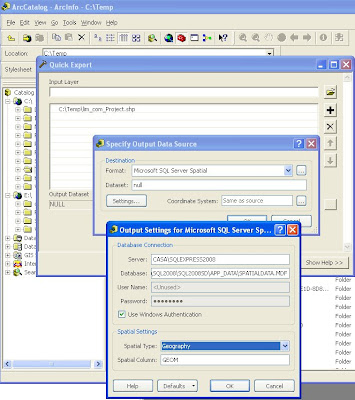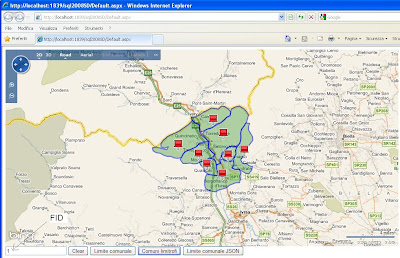In the following example the photogallery task for MapViewer is used to insert the autocomplete in the text box allowing you to look for data linked with a list of photos.
In the markup of page Default.aspx after tag Title insert the following code
<title></title>
<script type="text/javascript" src="Javascript/jQuery/jquery.js"></script>
<script type="text/javascript" src="Javascript/jQuery/jquery.bgiframe.min.js"></script>
<script type="text/javascript" src="Javascript/jQuery/jquery.autocomplete.js"></script>
<link rel="stylesheet" href="css/jQuery/jquery.autocomplete.css" type="text/css" />
<script type="text/javascript">
$(document).ready(
function() {var ac_taskNameArcSewer = "#" + "NameYourTaskManager"; //name taskManager contains PhotoGalleryTask
var ac_handlerAutoComplete = "AutoComplete.ashx";
var ac_photoGalleryTaskName = "PhotoGalleryTask1";
var ac_PhotoGalleryTaskName = ac_taskNameArcSewer + "_" + ac_photoGalleryTaskName + "_";
var ac_txtFindPG = ac_PhotoGalleryTaskName + "txtName"; //name your textbox in task PhotoGallery
var ac_btnFindPG = ac_PhotoGalleryTaskName + "btnFind"; //name your button in task PhotoGallery
$(ac_txtFindPG).autocomplete(ac_handlerAutoComplete + '?' + 'type=Id');
$(ac_btnFindPG).attr("disabled", true); $(ac_txtFindPG).change(function(event) { $(ac_btnFindPG).attr("disabled", $(this).val() == '')});
}
);
</script>
On the server side, add to the project an ashx file and insert the code to populate our list for autocomplete.
<%@ WebHandler Language="C#" Class="AutoComplete" %>
using System;using System.Web;using System.Web.Services;using System.Collections.Generic;[WebService(Namespace = "http://localhost/yourNameSpace")][WebServiceBinding(ConformsTo = WsiProfiles.BasicProfile1_1)]
public class AutoComplete : IHttpHandler
{static readonly log4net.ILog _log = log4net.LogManager.GetLogger(System.Reflection.MethodBase.GetCurrentMethod().DeclaringType);
static readonly string taskFullName = System.Reflection.MethodBase.GetCurrentMethod().DeclaringType.FullName;
static readonly string taskNamespace = System.Reflection.MethodBase.GetCurrentMethod().DeclaringType.Namespace;
public void ProcessRequest (HttpContext context)
{ //// Note the query strings passed by jquery autocomplete: ////QueryString: {q=a&limit=150×tamp=1227198175320}string nameField = context.Request.QueryString["type"];
string queryString = context.Request.QueryString["q"];
//create query with queryString and Name Field // query: nameField LIKE 'queryString + *' List<string> listString = GetIds(queryString,nameField); if (listString != null)
{foreach (string i in listString)
{ context.Response.Write(i + Environment.NewLine);}
}
}
public bool IsReusable
{ get {return false;
}
}
}
For details about autocomplete jQuery you can see here